How to integrate Slack into a new project¶
Every new project needs two Slack channels to be created for it:
NAME-project, with purpose NAME development and maintenanceNAME-gitlab, with purpose GitLab events from the NAME project
For example, the ACTSS project has Slack channels actss-project and actss-gitlab. Please name the Slack channels according to this convention -- for anyone following a number of projects this means that their channel list is grouped by project name.
Important
If your new project is not a client project, but you are working on a company-wide repository (for example, this docs.beautifulcanoe.com repository!) then please do NOT create a project channel, and instead use one of the bc-SUBGROUP-gitlab channels for GitLab notifications.
The Slack integrations page¶
In the project repository page(s) on GitLab go to Settings->Integrations. Scroll down to the bottom of the page and click on the last link, titled Slack notifications.
Note that if you cannot see the Settings->Integrations option on GitLab, please ask the CTO to do this for you.
You should tick the Active checkbox, and the following from the Trigger list:
PushIssueMerge RequestNoteTag PushPipelineDeployment
For all of these the channel name is NAME-gitlab.
At the bottom of the page, the Webhook is a private token that connects GitLab to our Slack workspace.
Take that token from the settings of this repository.
The Username should be gitlab-robot.
You should NOT check the Notify only... options, and you should ensure that the integration is enabled for All branches.
When you are done, click the Test settings and save changes button. The form should look like this:
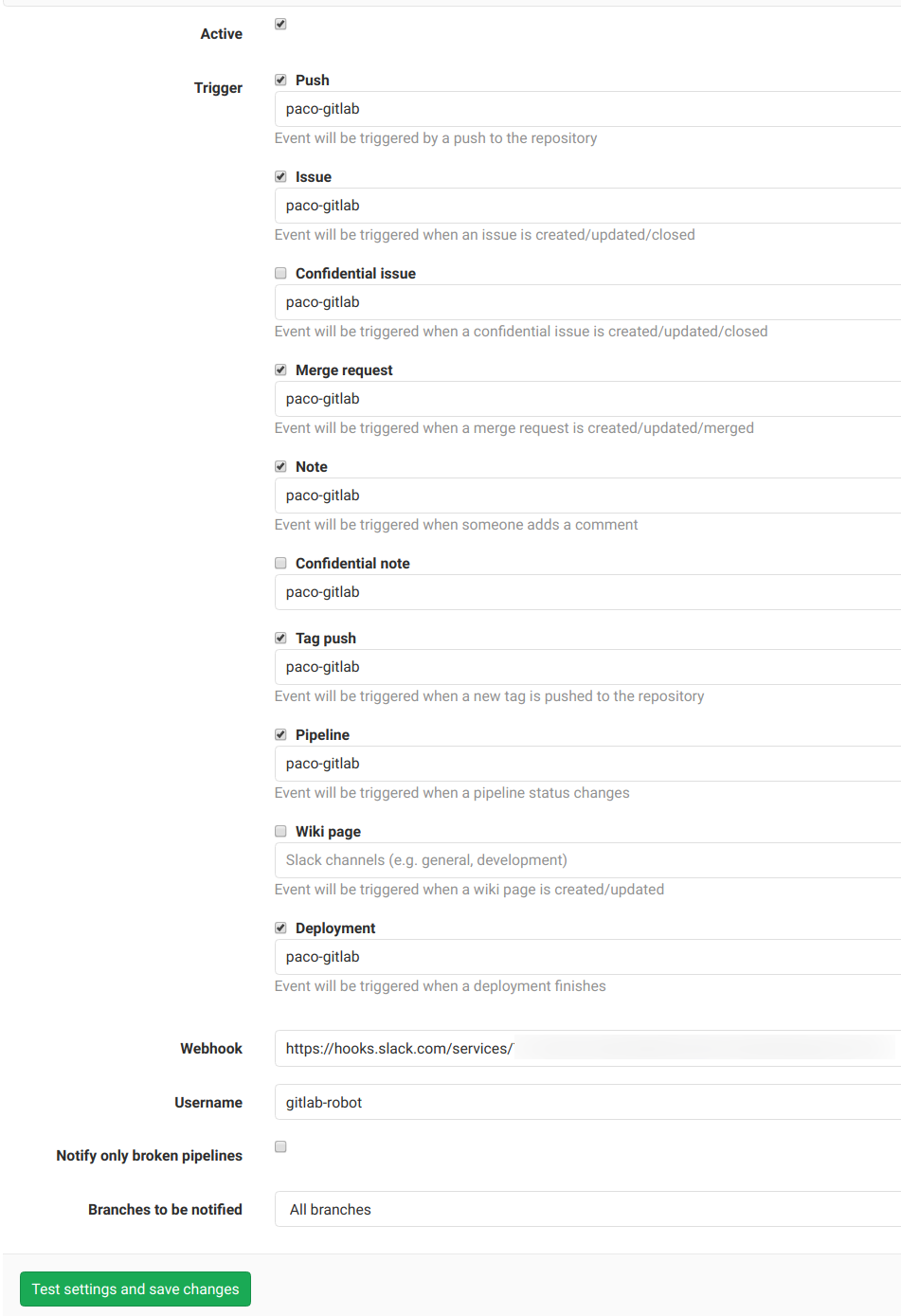
Our Slack app¶
If your new project will deploy a public URL, you will also need to please add it to the company dashboard on uptimerobot for live monitoring, and ensure that alerts go to alert@beautifulcanoe.com and to the relevant -project Slack channel (or bc-online if your project is internal).
For the Slack alert, you will need to create a new webhook in our Slack app.
If you don't have access to our uptimerobot account, or our Slack app, please ask the CTO.