How to get paid at Beautiful Canoe¶
Everybody likes money💰.
The staff portal¶
To fill your timesheet, you have to go to the Aston Staff Portal. From there you will be able to go to the Aston Staff Portal login where you will be able to login to access the portal.
Adding a New Timesheet¶
After you login you will be presented with the portal with different functions on the left hand side. You will want to click Timesheets to fill in your timesheet.
The timesheet page will display all your previous requests you have submitted, however if you have not submitted one before then this will be blank. To submit a timesheet click the + New blue button in the right hand corner of the timesheet history section.
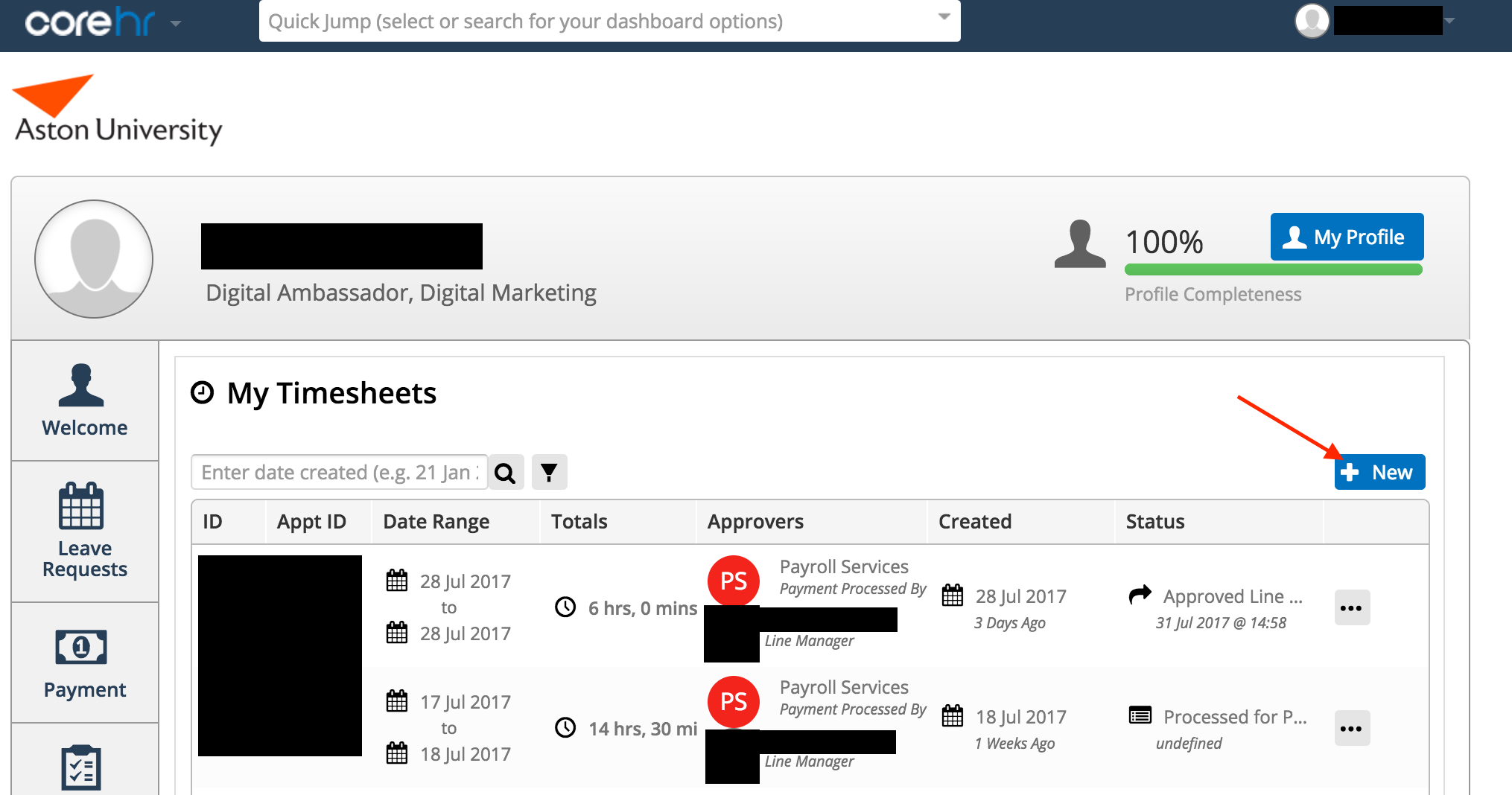
You will be presented with a pop-up box called Add New Timesheet. From here you will want to go to the Personal Details section, click the pencil and paper symbol to the right of the Appointment ID section.
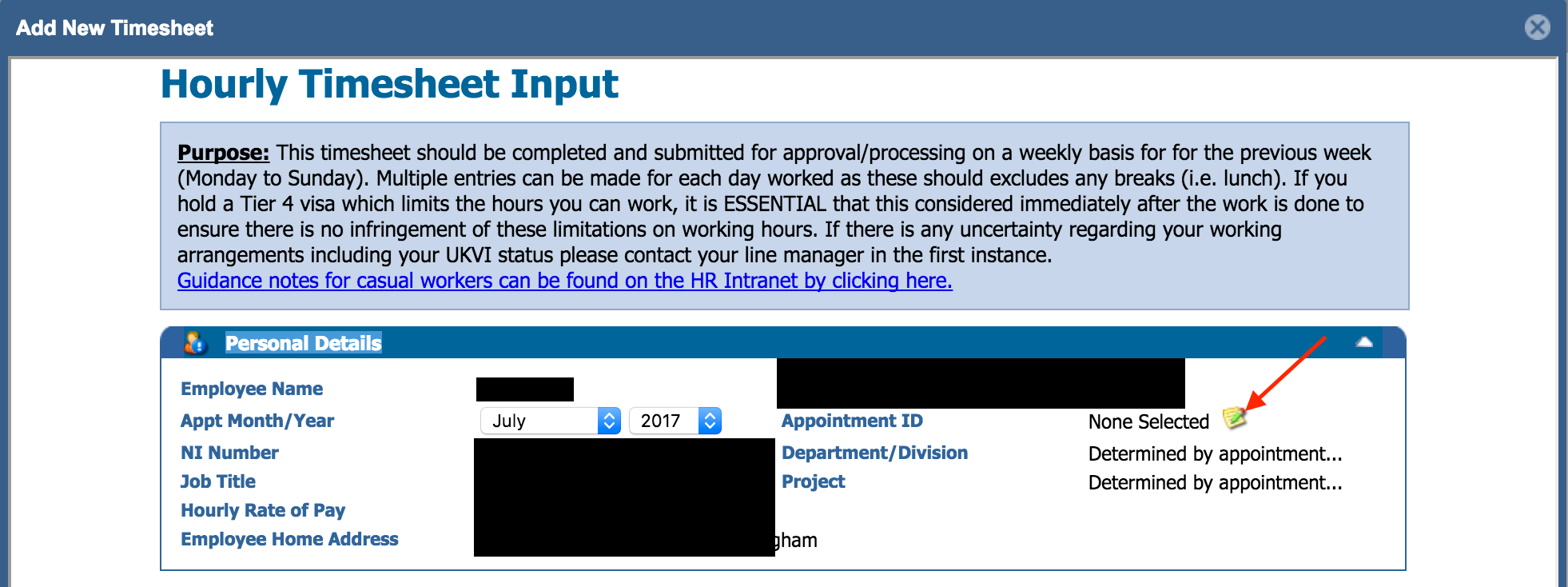
From here another pop-up box will appear, select the relative option for your timesheet.
After that go to the Work Undertaken section and enter the work you have completed.
Start by filling in the Date Worked section then filling in the Time Worked sections using 24-hour military time (e.g. 09:00, 13:30).
If you work a full day, it is important that you enter the morning and afternoon as separate entries, that show that you had a lunch break.
If you don't do this, then it may lead to delays in your payment, as employers have a legal duty to ensure that staff have sufficient breaks.
This should also encourage you to have a proper lunch break .
Then click the pencil and paper symbol under the Pay Code section and a pop-up box will appear. Click the Filter button in the pop-up box to display the correct Pay Code for you.
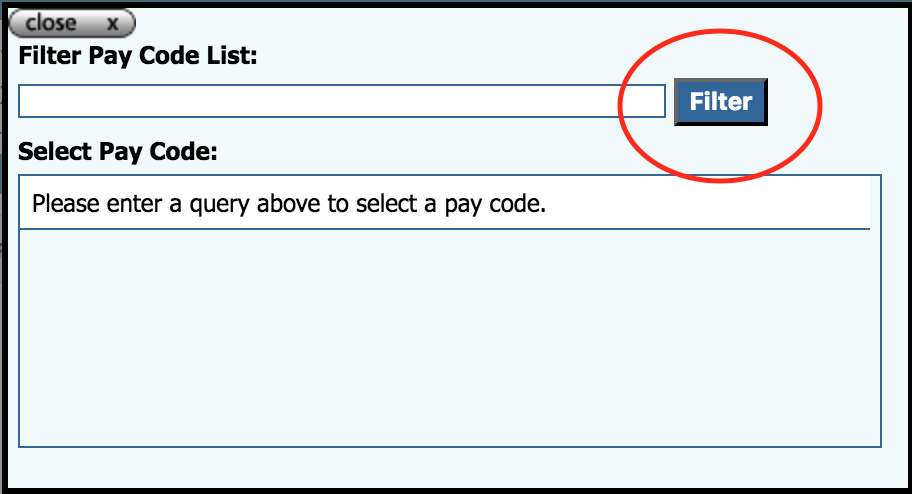
After you have filled in your timesheet, you will have to check the box under the Declaration section to confirm the information you are submitting is accurate. After that click the Submit Timesheet button at the bottom of the page to submit your timesheet.
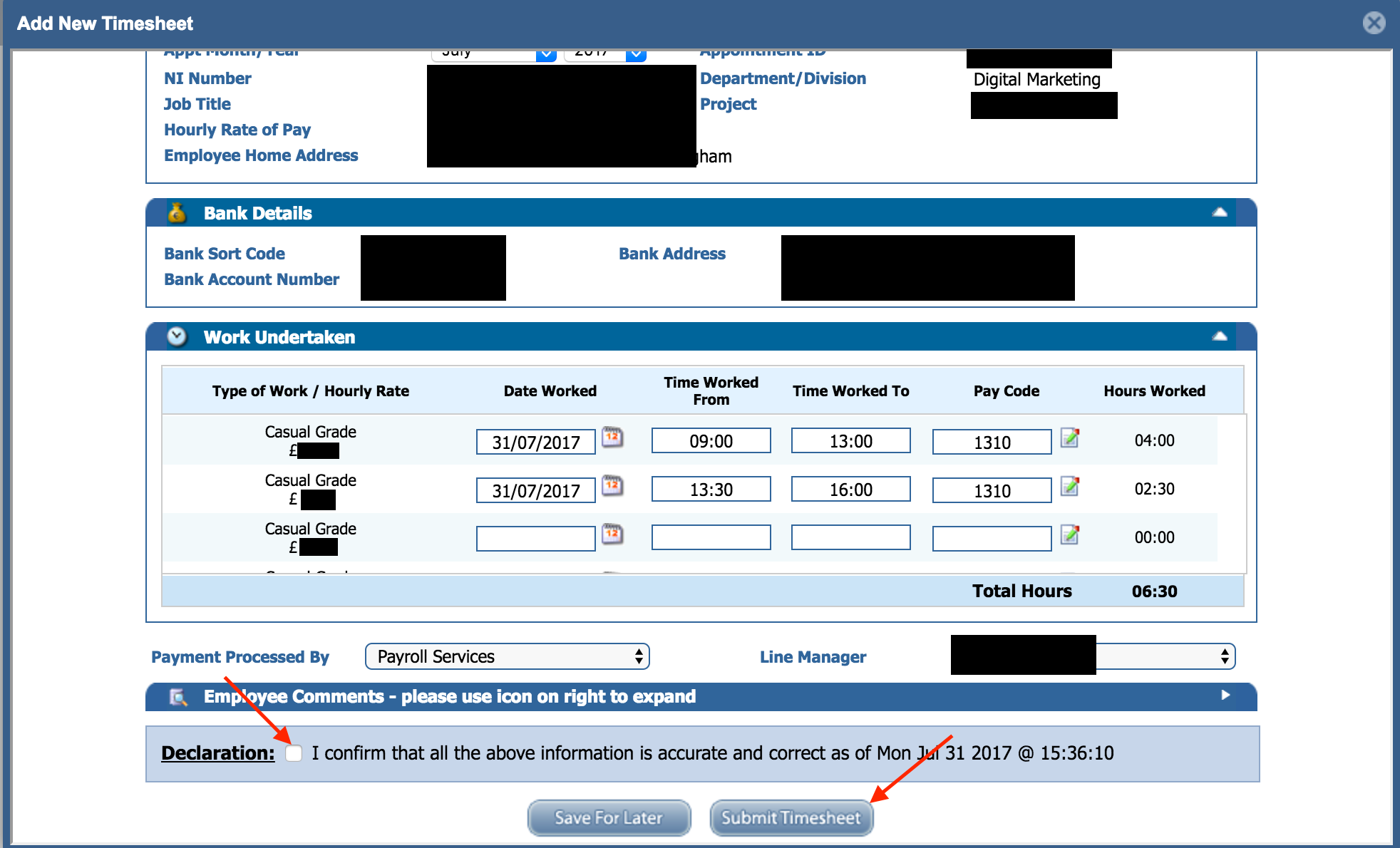
You may want to double check your bank details and other information before your submit your timesheet just to see if all the information is correct.
The timesheet will now appear under your My Timesheets section of the staff portal. This gives you information about your timesheet such as Status which tells you information such as if your timesheet as been approved or not.
Payment Details¶
- Payslips need to be submitted AND approved before the 15th to be paid during the same month.
- If approved on time, you should get paid on the 25th of the month.